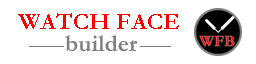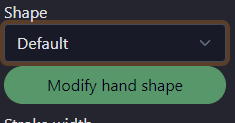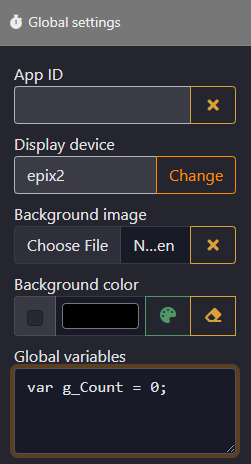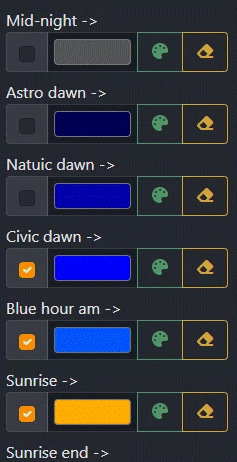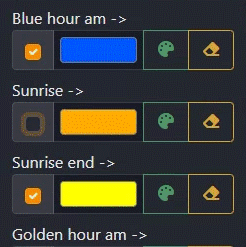- Added: Animation
- Added: Clone button (under appid text box in the global section)
Animation is supported now. Please check this demo:
animation demo – Watchface Builder for Garmin – Watchface
The limitations of animation layers are:
- Only one animation video can be added
- Animation layer will always on the top layer
- Animation layer will be hidden automatically during the low power mode
The builder will accept animation gif file as well as any video files. Please consider the limitation of your device’s memory, as well as the battery life.