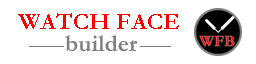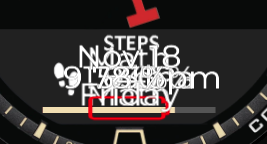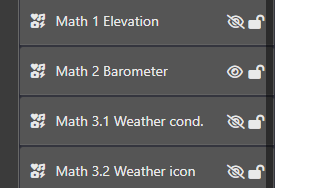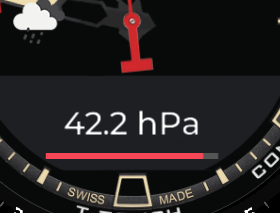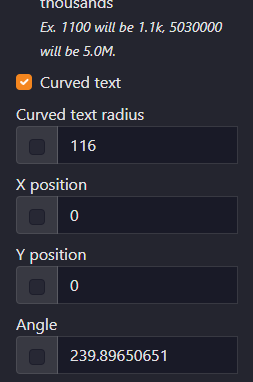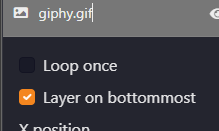Dear valued users,
I am writing to ask for your support in keeping the watch face builder for Garmin website running as a free resource for everyone. As you know, the website provides an easy-to-use platform for creating customized watch faces for your Garmin watch, and I am proud to offer it as a free service to the public.
However, maintaining and updating the website requires a lot of time, effort, and resources. That’s why I am reaching out to ask for your help. If you have found the website to be a helpful tool in customizing your watch face, please consider making a donation to support its continued operation.
Your contribution, no matter how small, will go a long way in helping me cover the costs of hosting, maintenance, and development. It will also help ensure that the website remains free and accessible to everyone who needs it.
To make a donation, simply click on the PayPal donation button below. Thank you for your support and for being a part of the Garmin watch face builder community.
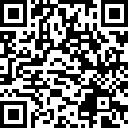
Sincerely,
Joshua Hu