- Added: download with setting file
- Added: update interval
When downloading the prg file, and if the watch face requires OWM key or dexcom login credentials, you will need to enter them before you can download the prg file. (Sending API key is obsoleted).
Now you can specify the update frequency for entire watch face or each individual object (except time and data field object. WIP).
If your design doesn’t change every second, you can specify the update interval to “1 minute” under global section. The watchface app will update screen every minute, instead of every second during the high power mode. This should save a lot of battery life if your design has a lot of data fields.
Drawing a chart, sunevent circle, rotating hand, or a goal field consumes a lot of computing power, you can now set the update interval for those objects, and based on the profiler result I ran for a few designs, this reduces the runtime tremendously.
But…
Garmin watch face updates screen every second during the high power mode, and every minute during the low power mode. When the screen is updating, usually the entire screen is cleared, and the update routine draws object one by one. In order to draw object based on the set interval, the output of that object will need to be saved in memory. This brings a big issue since the limit of memory device has.
So what you need to do is to turn on the update interval one object at time, build it, and test it on your device to see if IQ error shows up or not. Then add more objects till you receive IQ error or finish adding all.
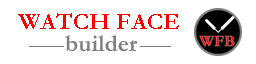

Hi josh, so far no issues with the new method here. hopefully it will solve one issue and that is explaining to people how to install them everytime i share one lol.. i do have a request for the website changelog and that is the order in which the watch faces show up on the “MyDesigns” tab.. is there a way to make the newest one firs and the oldest one last.. im having to scroll through loads of pages to get to the last page