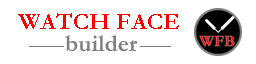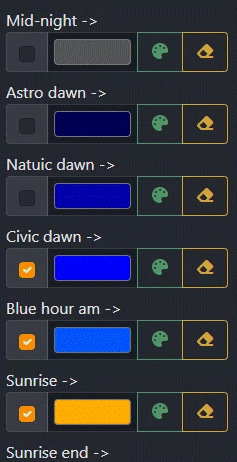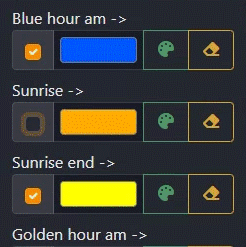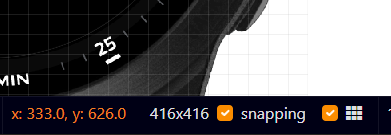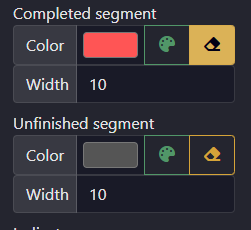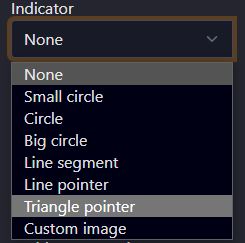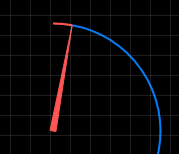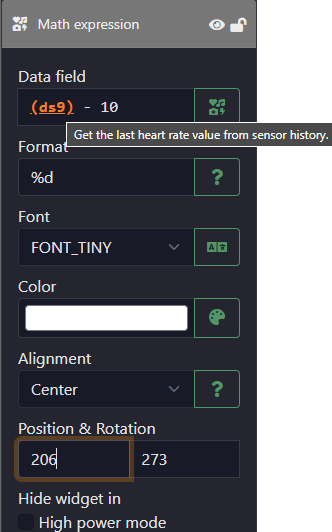Version 7.3.1
- Updated: AOD pixel estimation
New estimation algorithm for AOD mode. Click “AOD” tab on the top left corn, then under global widget section, you will see a button to calculate the percentage of on-pixel in AOD mode.
Half of the on-pixels in AOD screen will be toggled on/off by app automatically, so if the estimated percentage is less than 20%, the message will be green. But because some characters could light up more pixels than others (ex. letter M vs . (dot)), you should give yourself a little bit of wiggle room when designing your watch face.