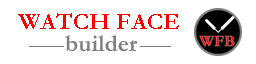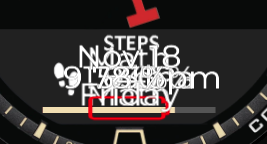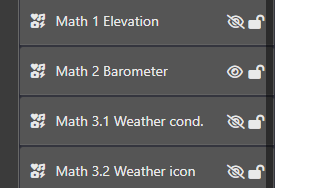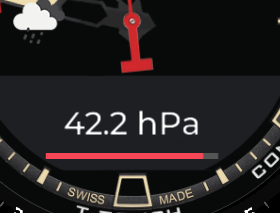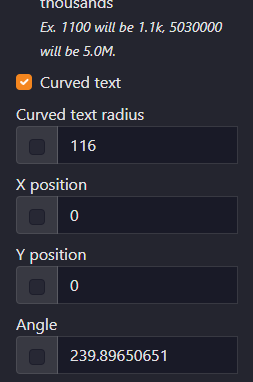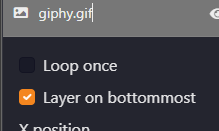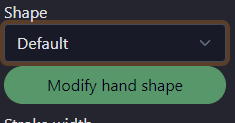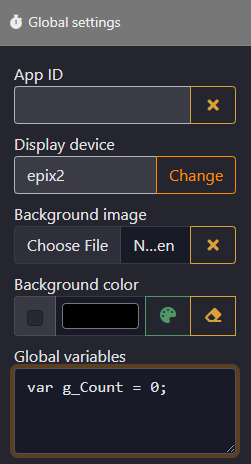Version 7.4.4
- Added: rotated text
- Updated: curved text

Check “Curved/rotated text” checkbox, then set radius to 0. Then you can rotate the datetime/datafield object.
Also fixed a bug (when creating custom fonts used for curved text, the yoffset values were wrong. That makes the small characters were placed in wrong positions)
You should use a font with limit characters, like other system NUMBER fonts, or create your own custom font and limit the character to digits only. Too many characters will consume more memory, and could cause out of memory error, or reduce your device’s battery life.