Please go to this Reddit forum for all your Comments, Questions & Suggestions.
https://www.reddit.com/r/watchfacebuilder/
Garmin Device App Online Builder is a powerful and flexible design tool to build a Garmin device app. This guide will walk you through how to use the various tools within the Garmin Device App Online Builder interface.
How to install watchface
Follow this post to install your app to your device.
How to install watchface : watchfacebuilder (reddit.com)
The following are manual steps:
Go to the top right section that says “Save & Build” clicking this will download a zip that contains the watchface
- download the zip file and unzip it, you should get a .prg file.
- connect your watch to your computer with the device’s USB cable.
- wait till the icon of your device shows up, double click to open it, and you should see the Garmin folder, open it, and double click to open the Apps folder in this Garmin folder.
- drag the unzipped .prg file into this Garmin\\Apps folder.
- unhook your watch and your designed watchface should show up in a few seconds.
Note- If you’re using a Mac you’ll need to download Android File Transfer utility
Working With Widgets
Selecting Widgets
Widgets can be selected by either left-clicking them, dragging a selection box around them, or clicking on the widget’s tile in the Widgets panel.
To select multiple widgets at a time, hold down shift while selecting them, or drag a selection box around the widgets you wish to select.
Moving Widgets
Once selected, a widget can be moved either by dragging it, or using the arrow keys on your keyboard. For smaller movements, use the shift key and arrow keys at the same time.
Resizing Widgets
Once selected, a widget can be resized using the resize controls in the corners of each widget. (Please note that some widgets must be resized using the font option in the widgets panel)
Rotating Widgets
Once selected, a widget can be rotated using the floating rotate control that appears above the selected object.
Deleting Widgets
Once selected, a widget can be deleted by clicking the Delete button at the top of toolbar, or press Delete key on your keyboard.
Duplicating Widgets
Once selected, a widget can be duplicated by clicking the Duplicate button at the top of toolbar.
Widget’s Alignment
The default widget’s alignment will be center, which means the content of that widget will be centered. If you want the content starts from a certain left position, you should choose “Left” alignment. And if you want the content ends at a certain right position, you should choose “Right” alignment. Content will always be centered vertically.
Color Palettes
Browsing Color Palettes
Garmin Device App Online Builder features a powerful palette system for dynamically recoloring your label design. Click the Browse button within the Global settings section on Widgets Panel to select color scheme in hundreds of palette options.
Palette Variations
Each palette is available in four different variations, and each variation changes the order that the palette’s colors are applied to your design. To try a different variation, click the Swatch in the Global settings section on Widgets Panel.
Swatch Assignments
The palette system assigns a color swatch to each of your widgets based on widget type, however once selected you may wish to make further changes to some of your widget’s color assignments. You can assign a different swatch position by dragging the four color boxes to re-arrange the color order. Feel free to make further changes to your design’s colors until everything looks just right.
Widgets Panel
Selecting Widgets
Each widget in your design is represented by a tile within the Widgets Panel on the right side of the editor. Selecting any widget in your design is as simple as clicking on its associated tile, even if that object is below another object.
Locking Widgets
A widget can be locked or unlocked by clicking on the Lock Icon within that widget’s tile. When a widget is locked, you can only select that widget by clicking on that widget’s tile.
Widget Visibility
A widget can be hidden or made visible by clicking on the Eye Icon within that widget’s tile.
Math Expression
You can use math expression to extend the build-in data fields. For example: (ds9) – 10 will return 10 less of current heart rate from sensor history.
How it Works?
This section provides a brief description of process.
When you first open the Garmin Device App Online Builder, you will need to select which Garmin device you want to build an app for. This is where the real fun begins and where your creativity will be called upon. <…brief steps…>
Once you have your design setup up exactly the way you like it, click “Build App” on the top right corner. Wait a while, and your app file’s download link will be displayed or an error message will show if there is any error.
Download the zip file, unzip it, copy all files on to your device (Garmin\Apps folder), and launch it to see it action.
If you have an account with us, you can sign in, and click “Open” to retrieve your previous designs.
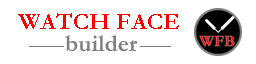

Will there be plans to add AOD options or am I missing how to get that function turned on through the builder?
In AOD mode,
1. No more than 10% screen pixels can be on
2. No pixel can be on longer than 3 mins
You can use “hide in high power mode” option to pass rule #1 (no more than 10%), but for rule #2 (No pixel can be on longer than 3 mins), I still still try to figure out how to implement it.
Thank you. I understand and have just revised my own watch face to have AOD.
You can use the hide in high/low power options to archive at most 3 minutes AOD?
I’ve seen other watch faces shift pixels around every minute or two. It would be awesome to have alternate low power “states”, so it can shift between “Low Power 1”, “Low Power 2”, “Low Power 3”, etc to shift the face around in AOD mode to avoid the 3 min rule.
Seems simple on paper, but implementing on your end may not be possible…
Thanks for all your work, this is an amazingly powerful tool.
This is actually a great idea! I will put it in my next version.
Thank you very much.
Great tool ! Garmin should integrate it in their ecosystem !! “Face it” is the more stupid amd useless thing they could have implemented compared to this.
One question: I downloaded on my PC some .prg I like and also created some myself. How can I “import” them back in the tool to edit them ?
Thanks.
The .prg file is a compiled file and there is no way to re-import it into build.
If you have the link to your original design, you can open it in builder and save it to your account.
Hi Joshuahxh !
I have a problem when I create a new watchface : the screen and the watchface is all white ? I desactive DarkReader but the same result… ?
The watchface app on your device, or the website?
If it’s this website, try to clear cache to see if it solves the problem. What’s your browser, chrome?
on website yes.
I try to clear the cache and try aslo others devices : with fenix or other, it’s allright, but with the mine (FR 235) the screen is white, like that : here
Sorry it was a bug on my site. I fixed it now, please try it to see if you have any problem.
Thanks,
That’s all right ! You’re genius 😉
I try to modify an existing watchface I started earlier but when I try to save it, I always get the “Server is building your app, please wait!” message. Any problem/solution?
I am getting the same message when I try to “Save & Build”
I discovered that if you remove the app id (in the global settings when you edit a watch face), then the next time you save it it works properly. Of course it creates a new watchface but at least you can save your work without loosing it.
I have tried that. When I do that, I get this message: Uploaded…Out of memory, try again in a few seconds….
Then, if I close that popup and try again in a few minutes, I get the previous message: Server is building your app, please wait!
The server which builds the app was down last night. It’s up running now and there are a lot of pending build jobs. Please wait for a few minutes to check it again.
Suggestion : differentiate the “save” and “build” process in order to have a way to sav often while editing the face, then when everything seems ok launch the build process. This may reduce the load of the server.
Thanks. I changed the “Save & Build” to “Build”, and will add “Save” function later.
The server which builds the app was down last night. It’s up running now and there are a lot of pending build jobs. Please wait for a few minutes to check it again.
I’m having an issue with BMF (which I know is less than ideal). It doesn’t matter what ttf I load, I’m seeing the same font in the result area (not the one I loaded). What am I missing?
I’m getting the same thing.
While I’m working on improvement of BMF, you can try here in the meantime.
The new BMF is release, please try it to see if it works for you.
While I’m working on improvement of BMF, you can try here in the meantime.
The new BMF is release, please try it to see if it works for you.
I’m having an issue with AOD and EPIX 2. After a few seconds the display dims, but then it goes off completely instead of going into regular AOD mode.
Screen update could be shutoff either due to pixel burin-in, or total number of pixels exceeds allowed limit. What’s your appid?
I made a few modifications to see if I could fix it. I’ll make some changes based on this info and see if I can get it to work knowing the limits you mentioned.
I don’t think the burn-in protection is working in this version. I got it messed with the low power mode. I’m rewriting the code to better handle the situation. stay tune.
In AOD mode,
1. No more than 10% screen pixels can be on
2. No pixel can be on longer than 3 mins
The second requirement is harder for a watchface app to work.
Thanks again for your detailed answer. I was able to fix my AOD issue thanks to you.
Hello,
Could you look at 61eb61000c718 the noon-sunset-midnight goal shows 100% complete.
Thank you. It’s a bug and I fixed it. Please rebuild you app.
Hello Joshua, is it possible to implement analogue watch hour hand movement based on 24h format?
Thanks for you suggestion. It’s added now. Please check it out.
Hello Joshua,
Could you look at the distance datafield. It showing I walked 72.1 miles and I only did 6650 steps.
Congratulations ?just kidding.
Got be unit converter issue. What’s your appid?
My mistake. I forgot to stop an activity.
Also noticed I can no longer change the angle on the battery goal.
Thanks. I found the bug and fixed it.
Hello and congratulations for the work you are doing, really great!
I have no particular problems using the builder, it works without any problems and is really efficient.
A suggestion to further improve your work could be the possibility of enabling or not the magnet effect of an object over another, and possibility to bring an SVG object forward to a data/goal object. At the moment the SVG objects are left only behind…and I think there is a technical reason.
It might be best to decide the display order by moving the object layers to the left.
Congratulations again for this great chance you have given us to be able to create our own WFs for our Garmin devices.
Thanks for your suggestion.
You can do it by selecting a Layer Masks (anyone should be fine), then drag and drop your own image file over the icon.
I know it’s kind confusing, and I think I need to rename the Layer Mask datafield so everyone can understand it.
Thanks again,