Please go to this Reddit forum for all your Comments, Questions & Suggestions.
https://www.reddit.com/r/watchfacebuilder/
Garmin Device App Online Builder is a powerful and flexible design tool to build a Garmin device app. This guide will walk you through how to use the various tools within the Garmin Device App Online Builder interface.
How to install watchface
Follow this post to install your app to your device.
How to install watchface : watchfacebuilder (reddit.com)
The following are manual steps:
Go to the top right section that says “Save & Build” clicking this will download a zip that contains the watchface
- download the zip file and unzip it, you should get a .prg file.
- connect your watch to your computer with the device’s USB cable.
- wait till the icon of your device shows up, double click to open it, and you should see the Garmin folder, open it, and double click to open the Apps folder in this Garmin folder.
- drag the unzipped .prg file into this Garmin\\Apps folder.
- unhook your watch and your designed watchface should show up in a few seconds.
Note- If you’re using a Mac you’ll need to download Android File Transfer utility
Working With Widgets
Selecting Widgets
Widgets can be selected by either left-clicking them, dragging a selection box around them, or clicking on the widget’s tile in the Widgets panel.
To select multiple widgets at a time, hold down shift while selecting them, or drag a selection box around the widgets you wish to select.
Moving Widgets
Once selected, a widget can be moved either by dragging it, or using the arrow keys on your keyboard. For smaller movements, use the shift key and arrow keys at the same time.
Resizing Widgets
Once selected, a widget can be resized using the resize controls in the corners of each widget. (Please note that some widgets must be resized using the font option in the widgets panel)
Rotating Widgets
Once selected, a widget can be rotated using the floating rotate control that appears above the selected object.
Deleting Widgets
Once selected, a widget can be deleted by clicking the Delete button at the top of toolbar, or press Delete key on your keyboard.
Duplicating Widgets
Once selected, a widget can be duplicated by clicking the Duplicate button at the top of toolbar.
Widget’s Alignment
The default widget’s alignment will be center, which means the content of that widget will be centered. If you want the content starts from a certain left position, you should choose “Left” alignment. And if you want the content ends at a certain right position, you should choose “Right” alignment. Content will always be centered vertically.
Color Palettes
Browsing Color Palettes
Garmin Device App Online Builder features a powerful palette system for dynamically recoloring your label design. Click the Browse button within the Global settings section on Widgets Panel to select color scheme in hundreds of palette options.
Palette Variations
Each palette is available in four different variations, and each variation changes the order that the palette’s colors are applied to your design. To try a different variation, click the Swatch in the Global settings section on Widgets Panel.
Swatch Assignments
The palette system assigns a color swatch to each of your widgets based on widget type, however once selected you may wish to make further changes to some of your widget’s color assignments. You can assign a different swatch position by dragging the four color boxes to re-arrange the color order. Feel free to make further changes to your design’s colors until everything looks just right.
Widgets Panel
Selecting Widgets
Each widget in your design is represented by a tile within the Widgets Panel on the right side of the editor. Selecting any widget in your design is as simple as clicking on its associated tile, even if that object is below another object.
Locking Widgets
A widget can be locked or unlocked by clicking on the Lock Icon within that widget’s tile. When a widget is locked, you can only select that widget by clicking on that widget’s tile.
Widget Visibility
A widget can be hidden or made visible by clicking on the Eye Icon within that widget’s tile.
Math Expression
You can use math expression to extend the build-in data fields. For example: (ds9) – 10 will return 10 less of current heart rate from sensor history.
How it Works?
This section provides a brief description of process.
When you first open the Garmin Device App Online Builder, you will need to select which Garmin device you want to build an app for. This is where the real fun begins and where your creativity will be called upon. <…brief steps…>
Once you have your design setup up exactly the way you like it, click “Build App” on the top right corner. Wait a while, and your app file’s download link will be displayed or an error message will show if there is any error.
Download the zip file, unzip it, copy all files on to your device (Garmin\Apps folder), and launch it to see it action.
If you have an account with us, you can sign in, and click “Open” to retrieve your previous designs.
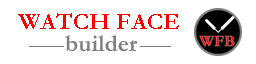

Hello,
why cant save the update or revise the same watch face now ??
Could you please try it again? I turned off the cache now.
Will updates be made to this watch builder, to enable the Epix 2 Always On feature?
Garmin watch face behavior on the Epix 2, which as an AMOLED display, is to display a dim watch face until the wrist is tilted all the way up for viewing, then it goes to full brightness.
Watch faces built on garmin.watchfacebuilder.com are completely dark until rotating the wrist for full viewing, resulting in a delay to seeing any content on the watch face.
Is there a remedy for this? Or an upcoming update?
Thanks!
Please review this discussion about Epix 2.
https://garmin.watchfacebuilder.com/garmin-device-app-online-builder-help/comment-page-9/#comment-326
Basically you will need to set most of all your widgets to “Hide in low power mode” (rule #1, no 10% screen can be on), and only leave the time data field to show in low power mode. Even with that, your display will be off after 60 seconds (rule #2). I’m working on moving the time data field around on the screen, but it’s still not working yet.
Thank you, that linked post was incredibly useful! I disabled all watch face content in low power mode except for time and I am seeing more acceptable behavior. As the watch goes into low power mode, Time is still displayed and with a quick wrist tilt, the high power full display mode quickly displays. When the screen is completely black, wake up is still sluggish but I have to try the Garmin watch faces a bit more to understand the differences, if any. Seems Garmin is still learning how to manage displays that are not truly on all the time…. I imagine this AOD behavior will be a major negative for this model, $1K outlay and a sluggish display of information, hopefully Garmin will enable more flexibility.
Looking forward to the code that you are developing to move the data field around the display in low power mode, to help reduce AMOLED burn in effects.
?
Since move to the warchfacebuilder domain the builder does not longer save changes after pressing build. If you chech my watchface (here) as shown on the page and the open it. It will show an older build. Litte bit strange.
But withourt this small bug. This is an aweasom Online App. I’m so happy to get the watchface i want to build in long time without the anoying coding 🙂
(PS send donation to support you)
Thanks.
I think it’s cache issue. I disabled the cache, could you please go back to check if it works now or still have the issue?
Still the Old (outdated) design comes up…
I open it inside the builder, and found the design is not the same as what the image shows. I also download the zip file and it matches the layout inside the builder, but not the image. So I think the image was not updated correctly.
Could you please try to rebuild your design? It should solve the image issue.
Thanks,
Hi Joshuahxh,
i am facing still similar issue explained by @
roerigdalgaard. Any solution to solve it ??
here
With an fresh one (that is build on the new domain name) it works. Is saves as it should
Mybe related to the domain name change.
Hi Joshuahxh and thank you so much for all the work! I was wondering if there is a way to show Garmin’s body battery on a watchface? Donating to you now, this has made Garmin even better. They need to pay you for this!
Thank you.
Garmin’s body battery is not available for 3rd party developer now. In the next 4.0 SDK version (current in beta), we (developer) will have access to it. When it’s released, I will first put them on this builder.
Those data fields are still in beta. I saw the followings in Garmin IQ SDK 4.1.0 Beta 1.
1. bodyBattery & history
2. respirationRate
3. timeToRecovery
4. stress & history
5. GyroscopeData
6. MagnetometerData
7. batteryInDays
8. vo2maxRunning
9. vo2maxCycling
10. UserActivity
11. Sunrise/Sunset
Oh man even better! Time to recovery too. This is getting way too good. Thank you!
Is there a “save as” or copy feature we can use to make variations of designs without starting over?
You can click “Clear” button next to AppID field under global section, then click “Build”, you will have a new AppId under your account, and your previous design will remain.
Thank you!
My design can’t be loaded on my 6X pro anymore: here. I guess phone has been upated again. BR c
Your design runs fine in simulator. What did you get when you upload the .prg file to your watch? an IQ icon?
Yes. Got the IQ icon. Now it seems to be working again. Don’t know why. I just built the design again and uploaded it to my watch. No chnages to the design. Sorry for bothering you. BR Christoph
No worry. Glad it works.
Hello!
First of all, thanks a lot for this great web site!
I have a question.. I created a watchface but the “Pressure Chart” and “Pressure Data Field” are not shown.
(a href=”https://garmin.watchfacebuilder.com/?guid=62023a550a72d”>here Preview is ok but when I copy it to the watch, those fields show blank)
What can be the problem?
Thanks..
Thanks. The period for the pressure chart you selected is “Yesterday”. I don’t have your watch, so I’m not sure how far back the pressure history data goes. I will suggest you to add two more data fields (“Newest Sample Time of Pressure”, and “Oldest Sample Time of Pressure”) in your design, then put it on your device and find out the period.
Also Garmin SDK says the sensor history will be up to the last power cycle, but on my device (Fenix 6 Pro), I only get 6 hours heart rate history data.
Hi again!
Thank you very much for your answer. Sorry, I was sick and i can reply now.
As you told me, I added “Newest Sample Time of Pressure”, and “Oldest Sample Time of Pressure” fields. Period is only 6 hours.
So, what would you recommend me to display the pressure chart on my watchface design?
Hello, whenever I change the midnight-sunrise-noon or noon-sunset-midnight goal to line and try to adjust the width it disappears off the screen. Only does it with these two goals.
There is a bug when you use “Set Widget Position/Size” to set the width/height. I will deal with it after I finish the migration the server this weekend. In the meantime, you can still use the mouse to adjust the width.
Please help, there is a heart schedule for 1 hour. What data needs to be changed so that the minimum and maximum heart rate also shows an interval of 1 hour. Thanks
Currently Min/Max heart rate from sensor history section are for the entire period (6 hours in my device), I will make a change and add a period selection for the Min/Max data. So you can get Min/Max data for a certain period.
Hi There,
I’m starting with this excellent tools! Fantastic!
But I’m not able to find tides value depending of the location … is there any example?
BR
Christophe
Right now this online builder does not build app to get data from internet. And no Garmin watch provides tide data yet.
In the future, I may add such functions. Do you know where a reliable tide data website offers such data?
Thanks,
In the US, NOAA has a dedicated website for tide data. https://tidesandcurrents.noaa.gov/
global tide API. https://api.hood.land/api/tides
which uses data from here